Hello everyone
On this page i want tell you about Procedure Text : How To Use
What Is Google Classroom?
Before you can learn how to use Google Classroom, it’s important to know a bit more about what it is. This is how Google describes Classroom:
Classroom is a free web-based platform that integrates your G Suite for Education account with all your G Suite services, including Google Docs, Gmail, and Google Calendar. Classroom saves time and paper, and makes it easy to create classes, distribute assignments, communicate, and stay organized.
Teachers can quickly see who has or hasn't completed the work, and provide direct, real-time feedback and grades right in Classroom
How To Use Google Classroom
1. Creating a Class and Adding Students
Google Classroom allows you to create a unique class for every class that you teach. In just three mouse clicks and a few keystrokes you can create a class. Google Classrooms are divided into different sections... for the purpose of this article, I will cover Students and the Stream.
In the Students section you can view all the students in your class. You can either add students to your class manually, or they can join your class on their own using their own Google account. When you create a class, Google Classroom provides you with a class code located on the left side of the screen. Share that class code with the students you want to join that class. From their computers, laptops, or Chromebooks, students log into their Google accounts and use the class code to join.
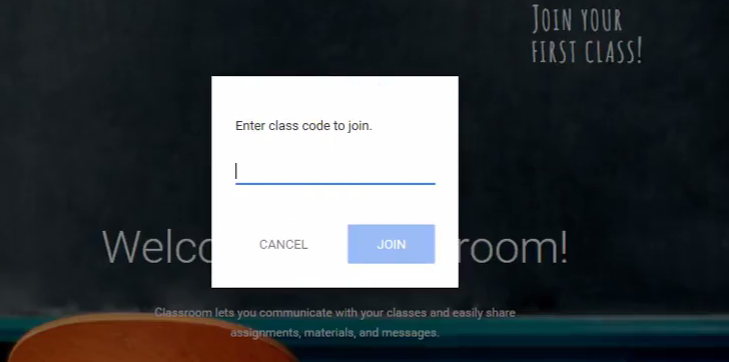
2. Using Google Classroom Assignments
Assignments are a great way to collect student work and provide your students with feedback and grades. When you create an assignment you can provide specific instructions for that assignment, a due date, and a topic. If you include a due date for the assignment, students will have until 11:59 PM on the date to submit their work for that assignment. If they submit the work late, Google Classroom still accepts the assignment, but indicates that it was turned in late.
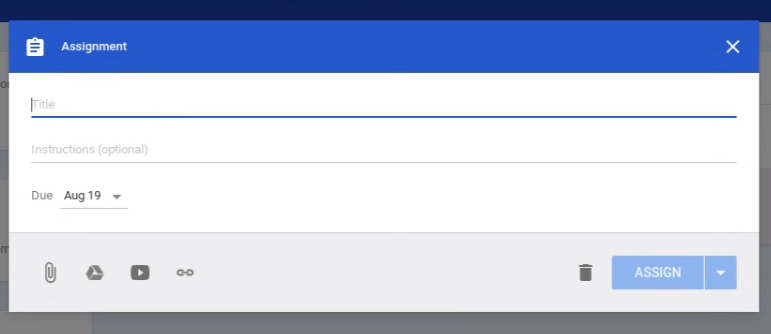
One of the best features of the Google Classroom Assignments is that you can add files to the assignments you create. You can add a file from your computer, a file from Google Drive, a YouTube video, or a link to a Website. One idea is that a business education teacher can assign a writing prompt on a relevant person in the news and add a link to a YouTube video of that individual delivering a speech.
3. Spark Discussions with the Questions Feature
Google Classroom allows you to ask a question within a specific class. As with assignments you can add files to the questions you post, and can assign a due date to it if you want. You can post short answer or multiple choice questions for your students to respond to in Classroom.
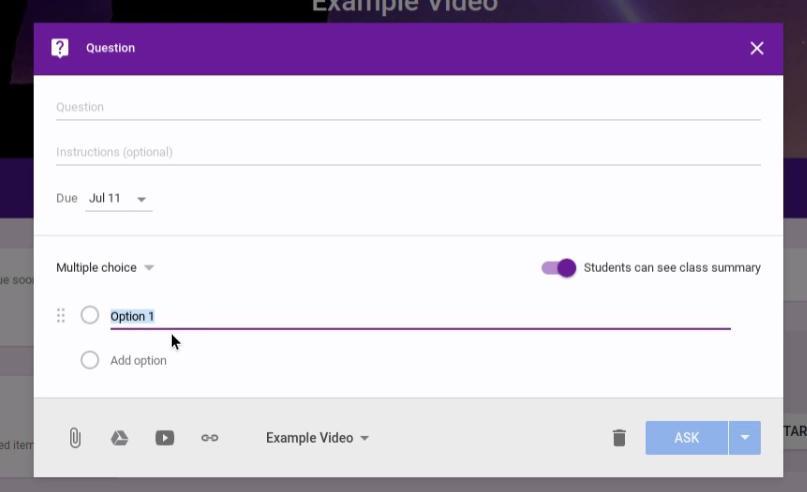
As students answer a multiple choice question, Google Classroom tabulates the results for that question and shows you the breakdown of the students’ answers in real-time. When you click on one of the multiple choice answers, Classroom indicates which students chose that option.
When students respond to a short answer question, Google Classroom cannot tabulate the results so it simply shows student responses. At that point you can comment or reply to each student, and give a grade as you see fit.
Pro Tips for Using Questions:
- Using the Questions feature is a great way to start a discussion in your classroom, acquire baseline information before starting a lesson, and test students’ knowledge on a homework reading assignment.
- To provide variation, you can post a video in a question and instruct students to respond to the video at home.
4. Announcements for Your Students
In addition to creating assignments and questions, Google Classroom allows you to create announcements. Students can respond to your announcements and you can respond back, creating a thread. In reality the entire class can have a conversation based on one announcement. Once again you have the option of adding a file, a YouTube video, or a link to an announcement.
Announcements are a great way to post reminders about assignment due dates to your students. You can even schedule announcements to post at a later date, which can help you stay organized as well as your students.
I don’t have a homeroom so I don’t have many announcements, but I would imagine homeroom teachers can use the announcement feature to post reminders, permission forms for field trips, handouts in case students lose them or forget them in their lockers, the list goes on and on.
5. Why Google Classroom Should be Used in Elective Courses for Middle School
What I find the most compelling about Google Classroom is that it allows you to communicate better with your students outside of the classroom. Before Google Classroom students had to be physically in the classroom for you to ask them a question. Now you can do it anytime. Likewise students can submit work from anywhere they have internet access. This saves those of us who teach elective courses for middle school a lot of time when you think about how many students we can have during the school year!
Google Classroom saves you time and paper, and allows you to create classes, post assignments, and communicate with your students with ease. It also allows you to see which students have completed their assignments and you can provide direct, real-time feedback and grades. Google Classroom essentially puts all of your assignments, announcements, and student work right in one place.
Thank you for seeing my blog, this is the material that I can convey more or less, I'm sorrysee you again








